Last updated on April 28th, 2023 at 04:31 pm
Swim meet automatic timing systems are great, but getting an operator who knows how to run it is vital. One important step in running the console is remembering what to press, and when. The fast past of a meet adds an extra challenge. Fortunately, Linda Eaton and Marc Nankey, of Colorado Swimming have created a great tip sheet to help. It gives tips for working with the Colorado Timing System 5 or 6 console.
Contents for Swim Meet Tip Sheet: Colorado Timing System 5/6
COLORADO TIMING SYSTEM (5 and 6) Tip Sheet
During Each Race
- Write the race number for every heat on a heat sheet. At the end of the session, give the heat sheet to the Administrative Official to file with meet paperwork.
- Identify watch/button operator issues early on and address
At the end of each heat/event, do the following to advance the system
- Press the STORE/PRINT key
- Use 2 fingers simultaneously to press the RESET key
- Press the NEXT HEAT (if there are more heats of the same event) or NEXT EVENT (if all heats have finished) key for the next race
- If times are questioned in a Menu prompt, hit OK TO PRINT in upper right.
Need To Know
- If there is no swimmer in a lane, use the ON/OFF key to turn the lane off.
- If console time does not start at the start of the race press the START key.
- For a FALSE START: immediately press the RESET This will keep the existing event and heat numbers.
- If you get a VALID START menu prompt, hit YES
Purpose for Most Frequently Used Keys
STORE/PRINT
This key, used at the end of each race, tells the Swimming software the race is done. It stores the current race results in memory and prints. Note: Printouts are no longer required.
RESET
Clears the Swimming display and prepares it for the start of the next race, this requires two fingers. The RESET message appears in the upper left-hand corner of the display when a successful reset has happened. DO NOT press this key during a valid race.
NEXT HEAT
Advances the system heat counter by one heat
NEXT EVENT
Advances the system to the next event. If the meet has been set-up earlier, the display will show the event number, heat number, gender of the event, age group, stroke, and distance of the event.
EDIT EVENT/HEAT
Allows operator to edit current event and heat numbers
+TOUCH
Use this key when, during a race, a swimmer has turned but the pad did not register the touch. Press this key, type the lane number using the numeric keypad and press Enter. Note: The +Touch key cannot be used to finish a swimmer’s race.
-TOUCH
Use this key when, during a race, a person/swimmer inadvertently touches a pad. Press this key, type the lane number using the numeric keypad and press Enter.
FINISH ARM
If LENGTH (and not FINISH) is flashing in the display over the lane number when a swimmer is on the last 50 (scy/scm) or 100 (lcm) of a race, use this button to change it to the finish arm. It corrects a missed touch/turn during a race.
SPLIT ARM
When an inaccurate split registers because a person/swimmer inadvertently touches the pad, use this button to correct.
Online Help from the Manufacturer
Troubleshooting Tips from Colorado Timing Systems: https://www.coloradotime.com/support-overview/troubleshooting-tips/
User Guides/Manuals from Colorado Timing Systems: https://coloradotime.com/support/manuals
Need help connecting the console and Meet Manager?
Check out the post, Connect Swim Meet Manager and Colorado Timing Console. It has pictures, step-by-step instructions, and resources to teach a clinic if desired.
Sharing Colorado Timing System Tips via QR Code
By displaying this code on a device or paper, others can scan it and come directly to this post. If displayed high and large, it can be scanned by many from a reasonable distance. This allows people to read along during training. Thus, increasing retention and performance. If they bookmark the page, they can also refer to it later if needed.

What is a QR Code?
A QR Code (quick response code) is a type of 2D bar code used to provide easy access to information through a smartphone or other device. The Host Great Meets QR codes contain information that when scanned, leads a person directly to a specific post.
How to Use a QR Code
Many smartphones and other devices have barcode and QR code scanning built-in. Simply open the camera or barcode scanning app and point it at the code. Make sure all four corners of the code are in view. Let it focus and soon a link should appear on the screen. Click on the link. It will bring the device directly to the post. For more detailed instructions, see https://www.wikihow.com/Scan-a-QR-Code
Sharing helpful information helps others do a good job. Boost their performance by sharing information in a way they can reference later if needed. Even if they don’t need it later, sharing both verbally and visually increases retention. Using a QR code also allows for quick, easy, paperless, and touchless sharing. This method is especially useful on wet pool decks.
Downloadable Colorado Timing System Tips Files
Clinic to Teach Others the Colorado Timing Console
Due to the nature of youth sports, turnover among parent volunteers is high. If you use hourly-wage workers to run the console, you may also experience high turnover too. So, you may find yourself needing to train new people regularly on how to run the console. Good news! Linda Eaton, of Colorado Swimming, has created a terrific clinic to help others learn how to run the console at swim meets. PowerPoint and PDF versions of her clinic follow.
Preparing for a swim meet? Check out The Ultimate Swim Meet To-Do List. Then, get a bird’s eye view of Who does What at Swim Meets. Both include easy-to-follow links to related information. Doing a smaller, simpler meet? Host a High School or Developmental Swim Meet will help.
Need more help? See 20+ Ways to Get Swim Meet Timers and Officials: 20+ Ways to Get them for Swim Meets.
Also, discover a few things you can do to Increase Safety at Swim Meets. Find ideas to implement before your meet as well as last-minute quick and easy tips!
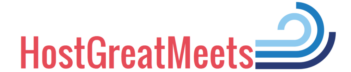

Hello,
Do you know what was the last sw update released for Colorado time system 5 ?
Does Colorado still have available (public) the firmware files for the version 5?
Great question. I didn’t notice it on their website. However, if you click the link and go to the CTS downloads webpage you’ll find a link to their customer support and a phone number too. You might try contacting them directly. Good luck!
Timing system doesn’t always register touch or finish this could be on any pad or mor than one per race. I have deflated the pads etc etc but still the problem exists
Nathan, thanks for your comment. It can be so frustrating during a meet to not get touches or finish times from the pads! Because there are so many different things that can go wrong, it’s probably best to contact the equipment manufacturer for help or someone local who has experience with your type of system. Among other things, the problem could be the pad(s), the connection between the pad and the deck cable, the deck cable, or even the connection between the deck cable and the console. Some issues are easy to fix on site, others are not. Best wishes as you help your team resolve this issue.