Last updated on August 7th, 2023 at 02:04 pm
Need a list showing step-by-step instructions on how to connect Swim Meet Manager with a Colorado Timing Console? Look no further! Linda Eaton, of Colorado Swimming, created a great tip sheet with instructions. This information is part of a Timing Console Clinic created by Linda.
Contents for Connect Swim Meet Manager and Timing Console
Steps to Interface Meet Manager with Colorado Timing Console (System 5 and 6)
Set Timing System in Meet Manager
- In Meet Manager open the run screen
- In the run screen window Click on “Interfaces” pick “Set-up” and click on “Timing Console Interface – Pool 1”
- The “Timer Vendor” windows will open (screenshot below)
- Click the radial button for the timing system used, then click “OK” to close

Communication with Timing Console (Same for System 5 and 6)
- Verify Timing Console is in “RESET” mode
- Make sure to connect the cable between the Meet Manager computer and Timing Console
- Use either an RS232 to RS232 or RS232 to USB cable. The console end is the RS232 connector
- If using USB cable make sure USB cable driver has been installed on computer
- In Meet Manager open the run screen window
- In the run screen window click on “Interfaces” pick “Timer (CTS6) Pool 1”. Information inside the parenthesis states the timing system used. (You determined this in the steps above.)
- Then click on “Open/Close Serial Port for CTS6”
- The “Select Serial Port for CTS6” window will open,

- In the “Serial Com Port for CTS6 Timer Pool 1 (0-60)” line, enter the USB port number of the port where the cable is plugged
- Find the USB port number by using the computer Device Manager
- OR
- You can try entering numbers 1 thru n, one at a time, where n is the number of USB ports the computer has. This is sometime easier since most laptops only have 2-3 USB ports.
- When you have found the correct USB port number the “Test Communication – Pool 1 – COM4” windows will open and you should see “Communications Passed”. This tells you the computer and Timing console are communicating correctly
- Click “OK” to close the windows

Download Events
- In Meet Manager open the run screen window
- In the run screen window click on “Interfaces” pick “Timer (CTS6) Pool 1” and click on “Download Events to CTS6”
- The “Download Events to CTS6” windows will open, (screenshot below)
- Slot 8 highlighted in yellow, this slot is fine to use. You may also use a different slot.
- Click “OK” and the events will start downloading, when done the window will close
- Check the Timing Console to verify the events downloaded. You may need to advance the event to verify. Then use the edit event/heat key to get back to the first heat for the meet/session

NOTE: If you plug the USB cable into the same computer USB port, the “Serial Com Port for CTS6 Timer Pool 1 (0-60)” line number will always be the same.
Downloadable Instructions
Running the Colorado Timing System Console
Now that you’ve got the software and timing console connected, you need someone to run it correctly during the meet. This concise, mobile-friendly or printable one-page tip sheet helps beginners and refreshes pros. Check out Swim Meet Tip Sheet: Colorado Timing System 5/6.
Clinic to Teach Others the Colorado Timing Console
Due to the nature of youth sports, turnover among parent volunteers is high. If you use hourly-wage workers to run the console, you may also experience high turnover too. So, you may find yourself needing to train new people regularly on how to run the console. Good news! Linda Eaton, of Colorado Swimming, has created a terrific clinic to help others learn how to run the console at swim meets. PowerPoint and PDF versions of her clinic follow.
Preparing for a swim meet? Check out The Ultimate Swim Meet To-Do List. Then, get a bird’s eye view of Who does What at Swim Meets. Both include easy-to-follow links to related information. Doing a smaller, simpler meet? Host a High School or Developmental Swim Meet will help.
Need more help? See 20+ Ways to Get Swim Meet Timers and Officials: 20+ Ways to Get them for Swim Meets.
Also, discover a few things you can do to Increase Safety at Swim Meets. Find ideas to implement before your meet as well as last-minute quick and easy tips!
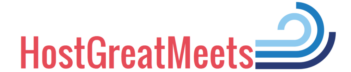

Any guides and how to for the gen7 legacy? Much appreciated
No, I wish I did. If anyone has one, please share! 🙂