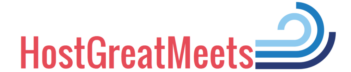Last updated on September 6th, 2023 at 10:45 am
Both new and experienced swim meet admin people love this checklist. Why? Because it:
- Makes it easy to remember what to do to run a basic meet
- Gives simple cues to create reports
- Makes it easy to divide up tasks among different people
- Is easy to alter if needed
Few people who run the admin side of a swim meet do it often enough to make it second nature. So, a list to jog the memory is helpful. It’s also nice to share with those new to swim meet admin since it helps to guide them through the process. Meet host styles and resources vary widely. As a result, there is no “one size fits all” checklist. Use the WORD file at the end of this post to modify this list to meet your needs. To make the checklist even more effective, assign tasks to specific people, and fill in deadlines. The WORD and PDF versions at the end of this post, include columns for deadlines and assignments. Tasks from the admin checklist follow in a mobile-friendly format.
Contents for Basic Swim Meet Admin Checklist
- Before the Meet Admin Tasks
- Prepare Meet Announcement
- Create Meet Database and Event Files
- Get Approval of Governing Body (if needed) Then, Distribute
- Make Meet Admin Plan
- Begin to Collect Information for Meet Financial Report
- Receive Meet Entries and Fees
- Get Member Registration Check (if needed)
- Get Reports Approved
- Share Information
- Prepare Coaches’ Packets
- Put Meet Database On Meet Computer
- App Prep
- Test Equipment
- Prepare Meet Forms, Reports and Paperwork
- Arrange for Supplies and Equipment
- Day of Meet Admin Tasks
- During the Meet Admin Tasks
- After Meet Admin Tasks
- Sharing Swim Meet Admin Checklist via QR Code
- Downloadable Swim Meet Admin Checklist Files
Before the Meet Admin Tasks
Prepare Meet Announcement
Prepare Meet Announcement document according to governing body rules & guidelines. Tips:
- Secure facility first.
- See governing body website and rulebook for current information. See the post Swim Meet Announcement: How to Prepare for general information.
- It’s a good idea to have a coach approve the event list.
- The Referee should also approve Meet Announcement before sending it to others.
- Make sure meet fees will cover awards and other costs.
Bottom line: Don’t offer anything in the Meet Announcement that cannot be provided.
Create Meet Database and Event Files
Set-up meet database file in meet management software. (Often Meet Manager by Hy-Tek) Work through Meet Announcement document point-by-point. Make sure everything needed is set-up in the meet file. (This includes events, fees, scoring, meet records, time standards, etc.) Create Event File.
Get Approval of Governing Body (if needed) Then, Distribute
As needed, send meet announcement, event file and fee to governing body for approval. If given a sanction number, insert it into the Meet Announcement AND the meet database file so it will print on meet reports. (USA Swimming requires this.) (In Meet Manager go to: Set up/ Report Preferences/ Report Headers/ Sanction # )
If needed, send Event Export file and Meet Announcement to governing body and ask to put on website. Email files to invited team(s.)
Make Meet Admin Plan
If not done already, carefully review Meet Announcement point-by-point. Make sure all points have either been set-up in Meet Manager, added to a ‘to do’ list or clearly delegated. Consider creating a survey to solicit feedback about the meet.
Begin to Collect Information for Meet Financial Report
Begin to collect information for Meet Financial Report. (USA Swimming requires a Meet Financial Report from the meet host. Other governing bodies may too.) Give those who spend or receive money or ‘in kind’ goods and services a deadline to report amounts to the Meet Director.
Receive Meet Entries and Fees
Process entries soon after receipt. Doing so helps you quickly know when the meet is full. You can then let teams whose entries you received after it filled know they weren’t accepted. This frees them to look for other options. This helps support good team relations. To process entries:
- Make sure anything related to entries designated in the Meet Announcement happens
- Use Entry Processing Record
- Upload or enter entries into meet management
- Check for problems. (Both with entry file and with overall meet. Check athlete numbers and time line—are they in line with Meet Announcement and rules?) If bonus times are accepted, are they all tagged in the meet software? (Sometimes the software has trouble importing them. May need to do a manual Q-times check using a psysch sheet.)
- Confirm receipt of entries to sender, note any problems and send entry report. Ask the sending team or person to check the report for errors. Confirm arrangements for payment of meet fees.
- Troubleshoot and problem-solve as needed
- Note any other information that came with entries and pass along as needed (For example: Let the referee know if a team is sending officials or requested accommodations for athletes with disabilities.)
- Add email address of sending team or person to email group. This makes sending results and other information (if needed) quick and easy.
- Follow any other instructions given by Meet Director or Referee
- Do not accept entries once limiting conditions in the Meet Announcement are met, or the meet entry deadline has passed, without permission from the Meet Referee.
Get Member Registration Check (if needed)
If required by governing body, do a member registration check after all entries are in the Meet Management software and you resolved any entry problems. (USA Swimming requires this.)
Get Reports Approved
E-mail reports to Referee and Meet Director, including psych sheet, preliminary meet timeline (using a 20 second interval or another referee requested interval) and any other requested reports and information. Request notification of approval. Troubleshoot as needed.
- FYI: Meet Manager calls the timeline report a ‘Sessions’ report. Set-up session(s) in the Events area before doing timeline report.
- The Referee MUST approve any entry changes made on the computer outside scratches before they close.
Once the Referee and Meet Director have approved distribution, then, you may share reports with others, as needed. For example: The psych sheet sent to person who prints the Meet Programs, teams report to awards manager, estimated timeline to hospitality, etc.
Prepare Coaches’ Packets
Ideas of what to include: alphabetical entry list for team, team event entry list, psych sheet, scratch forms, relay declaration forms, hospitality instructions, fee report (mark paid/unpaid)
Put Meet Database On Meet Computer
Put meet database on meet computer if it is not already there. Archive or delete and “ghost” databases for this meet to prevent problems.
App Prep
If using any apps at meet (examples: Meet Mobile, etc.) do any needed pre-meet set-up.
Test Equipment
If using an automatic, or semi-automatic timing system, set-up meet computer and timing systems. Make sure all equipment is working together. Test printing.
Prepare Meet Forms, Reports and Paperwork
As needed, prepare meet forms, reports and paperwork. (For USA Swimming meets, a certified Administrative Referee/Official oversees this, and the entire entry process.)
Arrange for Supplies and Equipment
Get plenty of paper, including 1-3 colors in addition to white, and back-up printer ink or toner. Bring needed supplies and equipment to meet.
Day of Meet Admin Tasks
Collect Meet Fees From Teams
Arrange for Coach Packet Distribution
Equipment
Set-up meet computer(s), printer(s) and timing systems. Make sure all equipment is working together, printing and the scoreboard is registering correctly. Do a test start. Make sure all pads and buttons are working.
Scratches
Call for scratches. Announce close of scratches as applicable. Carefully enter scratches as received. Save and file scratch request forms after entering into meet management software.
Seed and Upload Meet to Timing System
After entering all scratches, seed the meet. Upload seeded meet to timing system and meet apps (if applicable). Meet Mobile is one meet app.
Prepare and Distribute Reports
Teams Report (for announcer)
- Print and deliver Teams Report to Announcer (This is so s/he can decipher the team abbreviations in the other reports.
- Meet Manager (MM) REPORT FORMAT: Reports, Teams—S: Team Name, TR: either Basic or Athlete/Entry Count) # needed: 1
Meet Program (for Meet Referee to review)
- Print complete meet program FOR MEET REFEREE ONLY and deliver ASAP. Ask him/her to check for errors and let you know ASAP if there are any errors or to approve for distribution.
- MM REPORT FORMAT: Reports/Meet Program/Select All–C/F: 3 column, IinMP: entry times) # needed: 1
Meet Program (to post)
- Print and post Meet Program
- MM REPORT FORMAT: Reports/Meet Program/Select correct events—C/F Single column, 1 event per page, IinMP: entry times # needed:_________
Lane Timer Sheets
- Print timer sheets and put on clipboards
- MM REPORT FORMAT: Reports/Lane Timer Sheets/Select correct events—F: 2 events or lanes per page, P: Include entry time, double space, set correct number of lanes, SB: Lane then event
Meet Programs (for Meet Referee and Starter use)
- Print and deliver Referee and Starter Meet Programs
- MM REPORT FORMAT: Reports/Meet Program/Select correct events—C/F Single column, 1 event per page, DO NOT DO REFEREE FORMAT, IinMP: entry times, line for results # needed: _________
- Print and deliver Meet Programs to Stroke and Turn officials and Chief Judges (if used)
- MM REPORT FORMAT: Reports/Meet Program/Select correct events—C/F Triple column, IinMP: entry times # needed: ______
Meet Program (for announcer)
- Print and deliver Meet Program to Announcer
- MM REPORT FORMAT: Reports/Meet Program/Select correct events—C/F: Double Column, IinMP: Records, Time Standards, Entry Times # needed: 1
Timers
Call for timers to report to Timer’s Meeting. Make sure they receive proper training.
During the Meet Admin Tasks
Verify Times and Process Results
- Run timing system and meet computer during meet. Verify times according to governing body rules.
- Governance Notes: See rulebook for current rules and regulations about times.
- Process disqualifications and produce accurate results.
- Post results after verifying.
- Neatly store all event paperwork. Doing so makes it quick and easy to find needed information if needed later.
- If requested, print award labels periodically throughout meet and send to award labelers.
Receive Feedback
Receive and note feedback. Make adjustments as needed and able.
- Meet Director: How will future meet leaders get this information when they need it to make the next meet even better?
Finalize, Close-out and Clean-up
- Finalize meet results
- After last race, run any needed exception reports. For example, check for more individual swims than permitted under meet rules.
- Governance Notes: See rulebook for current rules and regulations on meet results.
- Print final award labels, if needed. Distribute awards.
- Archive meet paperwork. Mark the date and meet name in a conspicuous place. Check with governing body to see how long to keep them.
Distribute Results
- E-mail results to participating teams and governing body (if needed.) Common ways to send results include a meet back-up file from meet management software, a Team Manager Results file from the last meet database, a pdf file, or online posting.
- If needed, email pdf version of meet results to any who entered the meet ‘by hand.’ (i.e. Not using a digital entry file)
Clean-up
After Meet Admin Tasks
Records
- Does the meet have meet records? If so, update the meet records file and save it where it can be used for the next meet.
- Were any league, state, or other, records broken at the meet? If so, report to governing body.
Evaluate and Report
- Receive feedback from meet leaders of all areas of the meet. Evaluate, then report, to meet host organization. Consider sending a survey to participants or posting on meet web page.
- If applicable, complete the Meet Financial Report. Then, send it and any fees to the governing body.
Sharing Swim Meet Admin Checklist via QR Code
By displaying this code on a device or paper, others can scan it and come directly to this post. If displayed high and large, it can be scanned by many from a reasonable distance. This allows people to read along during training. Thus, increasing retention and performance. If they bookmark the page, they can also refer to it later if needed.

What is a QR code?
A QR Code (quick response code) is a type of 2D bar code used to provide easy access to information through a smartphone or other device. The Host Great Meets QR codes contain information that when scanned, leads a person directly to a specific post.
How to Use a QR Code
Many smartphones and other devices have barcode and QR code scanning built-in. Simply open the camera or barcode scanning app and point it at the code. Make sure all four corners of the code are in view. Let it focus and soon a link should appear on the screen. Click on the link. It will bring the device directly to the post. For more detailed instructions, see https://www.wikihow.com/Scan-a-QR-Code
Sharing helpful information helps others do a good job. Boost their performance by sharing information in a way they can reference later if needed. Even if they don’t need it later, sharing both verbally and visually increases retention. Using a QR code also allows for quick, easy, paperless, and touchless sharing. This method is especially useful on wet pool decks.
Downloadable Swim Meet Admin Checklist Files
Preparing for a swim meet? Check out The Ultimate Swim Meet To-Do List. Then, get a bird’s eye view of Who does What at Swim Meets. Both include easy-to-follow links to related information. Doing a smaller, simpler meet? Host a High School or Developmental Swim Meet will help.
Need more help? See 20+ Ways to Get Swim Meet Timers and Officials: 20+ Ways to Get them for Swim Meets.
Also, discover a few things you can do to Increase Safety at Swim Meets. Find ideas to implement before your meet as well as last-minute quick and easy tips!