Last updated on May 19th, 2022 at 12:28 pm
When it comes to competitive swimming, there are many right ways to run a meet. Patrick Thurman created this basic checklist for people who set up and run high school swim meets using Meet Manager for Swimming software. He is the Director of Athletics at Utah’s Corner Canyon High School and the swim team head coach at that school. Thanks for sharing Patrick!
The following posts offer additional options and information.
- Host a High School or Developmental Swim Meet
- Free course material to SELF-TEACH Meet Manager (also links to course material to TEACH OTHERS Meet Manager)
- Basic Swim Meet Admin Checklist
Contents for High School Swim Meet Host Checklist
A few days before the high school swim meet
Finalize Meet Parameters and Communicate Vital Info with Other Team(s)
Contact the other school(s) to discuss entry limits or any special considerations from the host club, as well as confirm the correct email address to send the entry file. There are many different ways to do this. Here is one way.
Prepare the meet file in Meet Manager
- Open up Meet Manager and click on File, Save As, and name the file for your new meet. (For example LP@CCC)
- Then click on File, Purge, Remove Data Selectively, click on Teams (which will click on 4 items, and click on OK as many times as needed. You will then be taken to Meet Set-Up.
- Make sure the Meet Name, Facility, and necessary address info is correct.
- Make sure the dates are all correct (Start Date and End Date are the day of the meet, and the Entry Open and Deadline Dates are the day of the meet)
- ID Format can be Other
- Class is HS
- Meet Type is Standard
- Meet Style can be 2 Team Dual, 3+ Team (if doing a double dual meet), Standard (if more than 3 clubs are participating)
- Course should be SC Meters or Yards, depending on your pool
- DQ Codes should be USA-S DQ
- Time Adjustment on FINA rules
HostGreatMeets Related Resources:
- Increasing Safety at Swim Meets
- Officials: 20+Ways to Get them for Swim Meets
- Swim Meet Equipment and Supplies Overview
- Swim Meet Workers: How Many Do You Need?
Day of High School Swim Meet
Pre-Competition Work on Meet Manager
- Import all meet entry files from all participating teams by clicking on File, Import, Entries, and File, Import, Rosters Only (especially helpful for late entries)
- Then, click on Set-Up, Seeding Preferences, and select Dual Meets. If the meet is a multi-team meet, make sure Standard Meet is selected on the Meet Set-Up screen.
- Next, click and drag teams to the proper lanes, with the home team in the odd lanes.
- Make sure the Use Lane Assignments Above box is the only box with a checkmark
- Click on Run, Seeding, Select All (all events should be yellow), and then Start Seeding to seed
- Click on Set-Up, Athlete/Relay Preferences and check the box Enter School Year
HostGreatMeets Related Resource:
- Swim Meet Entries: Best Practices for Processing
- Swim Meet Forms and Reports List
- Connect Swim Meet Manager and Timing Console
Printing
Meet Program (a.k.a. Heat Sheets)
- Click Reports, Meet Program, Select All, Create Report
- Coaches: 2 or 3 column format usually works great
- To Post: 3 column format is most common
- Starter: 1 column format with 1 event per page is best
You don’t really need to click on anything else to format, make sure the entry time is checked under the Include in Meet Program Tab, and leave everything else unchecked
Make sure to print enough copies. It is also helpful to send an electronic copy to the visiting team(s)
Lane Timer Sheets
- Click on Reports, Lane/Timer Sheets, Select All, Create Report
You can play with the format. If you want to save paper, select “Continuous” and adjust where the break will be. Or, you can choose the “2 Events per page” format. Another option is to either select or deselect “double space” Deselect to save paper. I like to print thru the 50 Free events, then verify times during the break. After verifying I’ll print another page that includes the 100 Fly and 100 free to verify times during the 500 Free events. Then, I’ll print off the rest of the events on a third and final page.
HostGreatMeets Related Resources:
Running the High School Swim Meet
- Click on Run to run the meet. Select the event and heat, and then click on Get Times to get the times from the timing console. It is always a good thing to have a paper copy of the Meet Program for the person running the timing console and have them write down the race number next to each heat.
- Hint: if a swimmer does not swim, type in NS under the Finals Time column
- After you have entered all of the times for the event, go back and enter any disqualifications. Find the event, heat and lane of the infraction, checkmark the DQ column, then click in the DQ Code column and enter the correct code. This step takes time, but is so important for the swimmer, coaches, and parents.
- When the Event Status says Done, you can score the event. To save time and prevent Meet Manager from generating an unnecessary report, click Re-Score to score the event.
HostGreatMeets Related Resources:
- Swim Meet Timing Adjustments: Helpful Tips
- Colorado Timing System Tip Sheet
- Set up and Clean up List for Swim Meets
After Competition
When everything has been entered into the computer, exit the Run Screen and click on File, Backup. Then, save the file somewhere you can find it and click OK. Finally, send the backup file to the visiting coaches and anyone else who should receive it, like a state or league governing body representative.
Results Files for Teams
Meet Hosts: To generate a results file team leaders can upload directly to Team Manager, or another COMPLIANT (fix this word Cathy) team management software, click on File, Export, Results for Swim Manager. Then, email this file to participating teams. You can also send a Meet Manager backup file of the meet if desired.
Team Leaders: You may receive one or two different results files from the meet host. If you receive a results file, you can upload it directly into your team management software. If you receive a Meet Manager Backup file, upload the file into your Meet Manager software. Then, click on File, Restore, and select Unzip and copy database to C:\ (or where ever you want to save it.) Then, follow the Meet Host instructions above. Once you have generated a results file, you can upload it into your team management software. In Team Manager for Swimming, click on File, Import, Meet Results, and select the meet you want to import. If you do not have Meet Manager software, try asking the meet host for a results file.
Additional File Types
Patrick Thurman’s Basic High School Meet Host Checklist for Meet Manager is also available in the following formats.
Google Doc
Click to access the Meet Host Checklist in Google Doc format. Then, “Make a Copy” and “Save.”
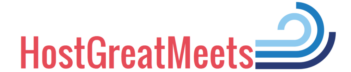

Awesome content, thanks for sharing!
Thank you! So glad it’s helpful. And thanks for helping provide competitive swimming opportunities in your area.